Best H.265 Converter 2018 - Convert Videos from and to H.265 Files
The highest quality H.265 video converter is shared here to help you
encode H.265 for better compatibility, or convert H.264 to H.265 for
lower-capacity iPhone iPad with smaller size at a fast speed.

A high quality H.265 converter is shared to help to convert 720p/1080p/4K H.265 to H.264, MP4, AVI, MPEG4 that are widely accepted by HD TV, media player, mobile devices, considering various forums are flooded with H.265/HEVC not
playing/compatible issues like "I am having Samsung HU8500 tv but am not able to play files with HEVC or H.265 codec. Kindly guide how can I convert H.265 to videos or do anything else to make it compatible." Meanwhile, the introduced fast H.265 video converter is also able to encode H.264 into H.265 to get full advantages of H.265 over H.264 and save space on your newer iPhone, iPad and Mac.
In fact, the need to convert H.265 videos to H.264, MP4, AVI, MKV, MOV or vice versa comes for many reasons: H.265 is half the size than h.264, that's the ideal format for 4K UHD files; yet H.265 is not widely used which means QuickTime Player, iMovie, Final Cut Pro, or Windows Media Player, Movie Maker won't support the format. Whichever you need, free download H.265 video converter and there you go.
H.265 will dominate over others in the next five years following the growth of 4K UHD content streaming. The capability of saving more space with H.265 codec compared with H.264 is the gospel for owner of low-capacity devices. H.265, however, is still incompatible with many other computers, media players and mobiles. Specifically, it's not readily for playback and you will need a H.265 converter to convert H.265 videos to MP4 or other widely accepted formats for your devices.
- Roku 4
- Amazon Fire TV (2015) and 2nd-gen Fire TV Stick
- Xbox One
- Chromecast Ultra
- GoPro Hero 6 Black action camera
- Windows 10
- iPhone supporting iOS 11 (iPhone 5S or later)
- iPad supporting iOS 11 (iPad Mini 2 or later)
- Mac supporting macOS High Sierra (Mac models from late 2009 or later)
- Apple TV supporting tvOS 11
However, compatibility is a huge disadvantage to encode your media library in H.265. There are still many people asking for H.265 converter to decode and convert H.265 video to H.264, H.265 to MP4 (MPEG-4/AVC), since a wide range of products that are still incompatible with HETV:
- Google's Chromecast (first and second generations)
- Apple TV (although some reports suggest 1080p H.265 playback is possible by running VLC on a 4th-gen model)
- Roku (third-gen models and earlier)
- Amazon Fire TV (2014) and Fire TV Stick
- Any Western Digital WD TV products
- All PlayStation consoles (including PS4 Pro)
- Xbox 360
- PS4 and earlier
- iPhone 5 and earlier
- iPad Mini and earlier
- Macbook, iMac, iMac Pro models before 2009, Macbook Air/Pro, Mac mini and Mac Pro before 2010
As it is mentioned above, H.265 is still far from perfect compared with H.264 when it comes to the compatibility. Time is required for mobile devices, apps, tvs, etc to support the breathtaking codec. At the same time, H.265 player, many of them fail to support playing H.265 videos, if without extra H.265 codec installed. That's where a H.265 converter makes sense. A H265 converter can decode and convert H.265 videos in a resolution of 8K/4K/1080p etc to a format acceptable by such devices. Likewise, many video converter even can't recognize H.265, common Handbrake H.265 encoding failure, like unplayable H.265 video, not loading, etc are commonplace. So what is the best H.265 converter? Keep reading.
To address all the needs with great H.265 to/from H.264 video conversion, Acrok Video Converter Ultimate (Windows | Mac) is a reliable H.265 converter for Mac/Windows:
1. With built-in 370 video/audio codecs, including H.265, the H.265 converter will convert H.265 to H.264, MP4, MPEG, AVI, FLV, etc.
2. The H.265 converter converts AVI, FLV, MOV, MTS, M2TS, AVCHD, MKV, MOV, H.264 to H.265 (.MP4) for lower-capacity mobiles; 4k h.264 can be converted into H.265 in smaller size without sacrificing the image quality or reducing the 2160p video resolution.
3. Hardware encoder tech (Intel QSV) has a super fast H.265 to H.264 video converting and High Quality Engine ensures the maximum output quality.
4. Advanced H.265/HEVC editing features and 4K H.265 video download functions are included. The H.265 converter download free buttons are provided below.



Step 2: Choose output format. For better compatibility with mobile devices, you can go to the Mac or PC Common Video > choose MP4 (H.264+AAC) as the output format. You are also free to convert H.265 to H.264, 2k/4K MP4, AVI, MOV, MKV, WMV, Apple TV, Samsung TV, iPhone, iPad, Sony, HTC, etc.

Step 3 (optional): Click "Browse" button to switch the default folder to another target folder where you can save the output file.
Step 4: Click "Convert" button to start the H.265 video conversion process. You can follow the same H.265 conversion software user guide to encode H.265 and convert H.264, MPEG etc. to H.265 as below.
1. Save space: H.265, however, owning to its higher compression ratio than H.264 AVC, takes up half the space without sacrificing image quality. It keeps 4k and high-resolution videos taken with mobile devices from eating up the available storage. This is especially great for owners of low-capacity devices, as a H.265 video converter capable of converting videos to H.265, in such as way to save space.
2. Reduce bandwidth consumption: According to Netflix, H.265 is far more bandwidth efficient than H.264. This means by converting videos to H.265, the bandwidth requirements for video delivery is tremendously reduced by over 50% compared to the H.264 implementation. Videos will be uploaded and streamed over the internet easily.
3. Good compatibility with iOS 11 and macOS High Sierra: Compatibility isn't any issue with iOS 11 and macOS High Sierra. This means you can record or play H.265 on iPhone iPad running on iOS 11 and Mac computer supporting the latest High Sierra with ease. This also leads to a huge demand among Mac users on video conversion to H.265.
Note: Hardware acceleration offered by A9 chip or newer is required, in case of a smooth playback of H.265 1080p and 4K videos without stuttering and in a battery-friendly manner. For example, using iPhone 6 to play H.265 videos in 4k 2160p led nowhere. Or you will say spinning wheel when playing H.265 video in 4K UHD on MacBook 2012. Specifically:
- HEVC videos greater than 1080p at 240 fps won't be played on iPhone 6/Plus or iPad Air 2.
- HEVC videos greater than 1080p at 60 fps or 720p at 240 fps won't be played on iPhone 5S, iPad Air and iPad Mini with Retina display.
- HEVC videos greater than 1080p at 240 fps won't be played on Mac models from mid 2015 or earlier.
Acrok Video Converter Ultimate also functions as the best H.265 converter to deal with the fast video conversion to H.265, without any video codec adjustment. It is infused with the readymade MP4 and MKV H.265 profile setting that other so-called HEVC converters won't allow and manages to convert any videos (MKV, WMV, AVI, FLV, MTS, M2TS, AVCHD, etc) to H.265 in a fraction of seconds. Just see the tutorial below to convert videos to HEVC with the video converter.
Step 1: Click "Add File" icon to load the source video to be converted to HEVC. It is built in 370 video and audio codecs.
Step 2: You can go to Common video > choose H.265 Video (.mkv) as the output format. For better compatibility with Mac, iPhone, iPad and Apple TV, you can also choose the Mac General Profiles > choose MP4 Video (HEVC) as the output format. This will be space-saving and make your iDevice accept the output file with no problem.
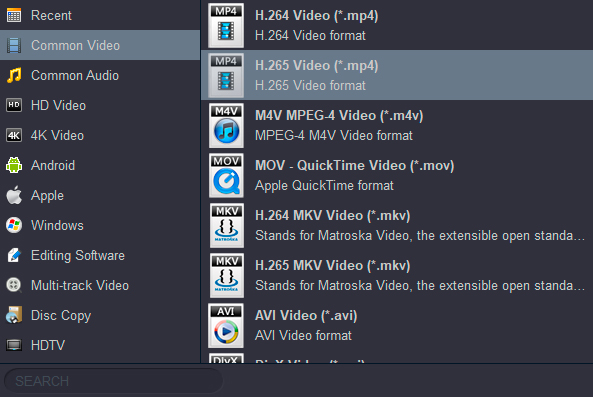
Step 3 (optional): Click "Browse" button to save the output file.
Step 4: Tap "Convert" button to begin the video to H.265 conversion. You can choose to open the output folder after the conversion or directly add H.265 MP4 files to iTunes library after conversion from the Option tab on the top side of the main interface.

A high quality H.265 converter is shared to help to convert 720p/1080p/4K H.265 to H.264, MP4, AVI, MPEG4 that are widely accepted by HD TV, media player, mobile devices, considering various forums are flooded with H.265/HEVC not
playing/compatible issues like "I am having Samsung HU8500 tv but am not able to play files with HEVC or H.265 codec. Kindly guide how can I convert H.265 to videos or do anything else to make it compatible." Meanwhile, the introduced fast H.265 video converter is also able to encode H.264 into H.265 to get full advantages of H.265 over H.264 and save space on your newer iPhone, iPad and Mac.
In fact, the need to convert H.265 videos to H.264, MP4, AVI, MKV, MOV or vice versa comes for many reasons: H.265 is half the size than h.264, that's the ideal format for 4K UHD files; yet H.265 is not widely used which means QuickTime Player, iMovie, Final Cut Pro, or Windows Media Player, Movie Maker won't support the format. Whichever you need, free download H.265 video converter and there you go.
Best H.265 Converter for Windows 10 and macOS
Acrok Video Converter Ultimate - Convert H.265 (4K 2160p/8K 4320p/HD 1080p) to H.264, MPEG4, MP4, MOV, AVI, etc and encode H.264 into H.265 with smaller size and better image quality using the best HEVC converter.What Is H.265
H.265, is a kind of video compression standard in the future. It is the successor to H.264 (AVC), and gains surely better compression than H.264. In the H.265 vs H.264 comparison report, H.265 is tested to be able to offer much higher image quality at the same bit rate, in other words, HEVC gains 50% bit rate reduction at the same image quality. H.265 supports resolution from 260p up to 8K UHD(8192*4320). Tests show that the average bitrate reduction for HEVC was 64% for 4K UHD, 62% for 1080p, and 56% for 720p, compared to the H.264/MPEG-4 AVC High profile.H.265 will dominate over others in the next five years following the growth of 4K UHD content streaming. The capability of saving more space with H.265 codec compared with H.264 is the gospel for owner of low-capacity devices. H.265, however, is still incompatible with many other computers, media players and mobiles. Specifically, it's not readily for playback and you will need a H.265 converter to convert H.265 videos to MP4 or other widely accepted formats for your devices.
H.265 Usage
Since H.265 standard doubles the compression ratio, thus managing to output files in much smaller size but without significant quality loss, H.265 is more welcome to build a digital video library among filmmakers, videographers, vloggers, and so on. Additionally, H.265 makes streaming 4K/8K video on Amazon, Netflix, etc easier than ever due to the less bandwidth usage. Plus, mobile users can transfer videos in H.265 for quality video streaming experience. To Apple users' relief, the playback of H.265 video is achieved on iOS 11 and macOS High Sierra in the late 2017. So if you want to stream some UHD video online or reduce the file size of large-file AVCHD or MKV, to encode video into H.265 with an H.265 converter/encoder is a must have.H.265 Compatibility
Due to the better compression, H.265 is famous for delivering 4K footage even to the new Ultra HD TV. Besides, more than more consumer products such as TVs and mobile devices feature H.265 decoding ability. However, due to the loyalty of the format, it has less website compatiblity as many sites and browsers choose the free VP9 over H265. Below is the quick rundown of popular media playing devices that support H.265:- Roku 4
- Amazon Fire TV (2015) and 2nd-gen Fire TV Stick
- Xbox One
- Chromecast Ultra
- GoPro Hero 6 Black action camera
- Windows 10
- iPhone supporting iOS 11 (iPhone 5S or later)
- iPad supporting iOS 11 (iPad Mini 2 or later)
- Mac supporting macOS High Sierra (Mac models from late 2009 or later)
- Apple TV supporting tvOS 11
However, compatibility is a huge disadvantage to encode your media library in H.265. There are still many people asking for H.265 converter to decode and convert H.265 video to H.264, H.265 to MP4 (MPEG-4/AVC), since a wide range of products that are still incompatible with HETV:
- Google's Chromecast (first and second generations)
- Apple TV (although some reports suggest 1080p H.265 playback is possible by running VLC on a 4th-gen model)
- Roku (third-gen models and earlier)
- Amazon Fire TV (2014) and Fire TV Stick
- Any Western Digital WD TV products
- All PlayStation consoles (including PS4 Pro)
- Xbox 360
- PS4 and earlier
- iPhone 5 and earlier
- iPad Mini and earlier
- Macbook, iMac, iMac Pro models before 2009, Macbook Air/Pro, Mac mini and Mac Pro before 2010
As it is mentioned above, H.265 is still far from perfect compared with H.264 when it comes to the compatibility. Time is required for mobile devices, apps, tvs, etc to support the breathtaking codec. At the same time, H.265 player, many of them fail to support playing H.265 videos, if without extra H.265 codec installed. That's where a H.265 converter makes sense. A H265 converter can decode and convert H.265 videos in a resolution of 8K/4K/1080p etc to a format acceptable by such devices. Likewise, many video converter even can't recognize H.265, common Handbrake H.265 encoding failure, like unplayable H.265 video, not loading, etc are commonplace. So what is the best H.265 converter? Keep reading.
First-of-Class H.265 Converter of 2018 for Fast H.265 Encoding/Decoding
According to users, the best H.265 converter shall work with both Mac and Windows platforms. More video/audio codecs are much preferable, especially supporting H.265 codec. It will infuse with a lot of readymade profiles for various needs, e.g. for HD TV, Apple TV, Roku, Chromecast, iPhone, iPad, Android, PS4, Xbox One, etc. Plus, it will encode/decode H.265 with unnoticeably quality loss and fast speed.To address all the needs with great H.265 to/from H.264 video conversion, Acrok Video Converter Ultimate (Windows | Mac) is a reliable H.265 converter for Mac/Windows:
1. With built-in 370 video/audio codecs, including H.265, the H.265 converter will convert H.265 to H.264, MP4, MPEG, AVI, FLV, etc.
2. The H.265 converter converts AVI, FLV, MOV, MTS, M2TS, AVCHD, MKV, MOV, H.264 to H.265 (.MP4) for lower-capacity mobiles; 4k h.264 can be converted into H.265 in smaller size without sacrificing the image quality or reducing the 2160p video resolution.
3. Hardware encoder tech (Intel QSV) has a super fast H.265 to H.264 video converting and High Quality Engine ensures the maximum output quality.
4. Advanced H.265/HEVC editing features and 4K H.265 video download functions are included. The H.265 converter download free buttons are provided below.


How to Fast Convert H.265 Video to MP4 or Others with No Quality Loss
Step 1: Free download H.265 converter for Windows (Win 10 incl.) or download the H.265 converter for Mac (macOS High Sierra inc.) and run it. Click "Add File" icon to load H.265 video to be converted. Batch H.265 video converting is supported as well.
Step 2: Choose output format. For better compatibility with mobile devices, you can go to the Mac or PC Common Video > choose MP4 (H.264+AAC) as the output format. You are also free to convert H.265 to H.264, 2k/4K MP4, AVI, MOV, MKV, WMV, Apple TV, Samsung TV, iPhone, iPad, Sony, HTC, etc.

Step 3 (optional): Click "Browse" button to switch the default folder to another target folder where you can save the output file.
Step 4: Click "Convert" button to start the H.265 video conversion process. You can follow the same H.265 conversion software user guide to encode H.265 and convert H.264, MPEG etc. to H.265 as below.
How to Convert Videos to H.265 for Space-Saving
There are also many good reasons to convert videos to H.265 as below:1. Save space: H.265, however, owning to its higher compression ratio than H.264 AVC, takes up half the space without sacrificing image quality. It keeps 4k and high-resolution videos taken with mobile devices from eating up the available storage. This is especially great for owners of low-capacity devices, as a H.265 video converter capable of converting videos to H.265, in such as way to save space.
2. Reduce bandwidth consumption: According to Netflix, H.265 is far more bandwidth efficient than H.264. This means by converting videos to H.265, the bandwidth requirements for video delivery is tremendously reduced by over 50% compared to the H.264 implementation. Videos will be uploaded and streamed over the internet easily.
3. Good compatibility with iOS 11 and macOS High Sierra: Compatibility isn't any issue with iOS 11 and macOS High Sierra. This means you can record or play H.265 on iPhone iPad running on iOS 11 and Mac computer supporting the latest High Sierra with ease. This also leads to a huge demand among Mac users on video conversion to H.265.
Note: Hardware acceleration offered by A9 chip or newer is required, in case of a smooth playback of H.265 1080p and 4K videos without stuttering and in a battery-friendly manner. For example, using iPhone 6 to play H.265 videos in 4k 2160p led nowhere. Or you will say spinning wheel when playing H.265 video in 4K UHD on MacBook 2012. Specifically:
- HEVC videos greater than 1080p at 240 fps won't be played on iPhone 6/Plus or iPad Air 2.
- HEVC videos greater than 1080p at 60 fps or 720p at 240 fps won't be played on iPhone 5S, iPad Air and iPad Mini with Retina display.
- HEVC videos greater than 1080p at 240 fps won't be played on Mac models from mid 2015 or earlier.
Acrok Video Converter Ultimate also functions as the best H.265 converter to deal with the fast video conversion to H.265, without any video codec adjustment. It is infused with the readymade MP4 and MKV H.265 profile setting that other so-called HEVC converters won't allow and manages to convert any videos (MKV, WMV, AVI, FLV, MTS, M2TS, AVCHD, etc) to H.265 in a fraction of seconds. Just see the tutorial below to convert videos to HEVC with the video converter.
Step 1: Click "Add File" icon to load the source video to be converted to HEVC. It is built in 370 video and audio codecs.
Step 2: You can go to Common video > choose H.265 Video (.mkv) as the output format. For better compatibility with Mac, iPhone, iPad and Apple TV, you can also choose the Mac General Profiles > choose MP4 Video (HEVC) as the output format. This will be space-saving and make your iDevice accept the output file with no problem.
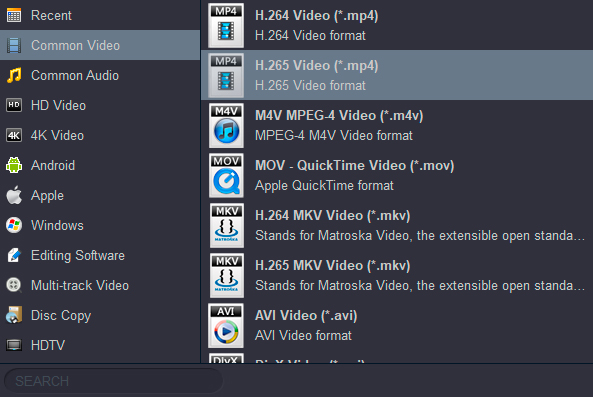
Step 3 (optional): Click "Browse" button to save the output file.
Step 4: Tap "Convert" button to begin the video to H.265 conversion. You can choose to open the output folder after the conversion or directly add H.265 MP4 files to iTunes library after conversion from the Option tab on the top side of the main interface.
Comments
Post a Comment